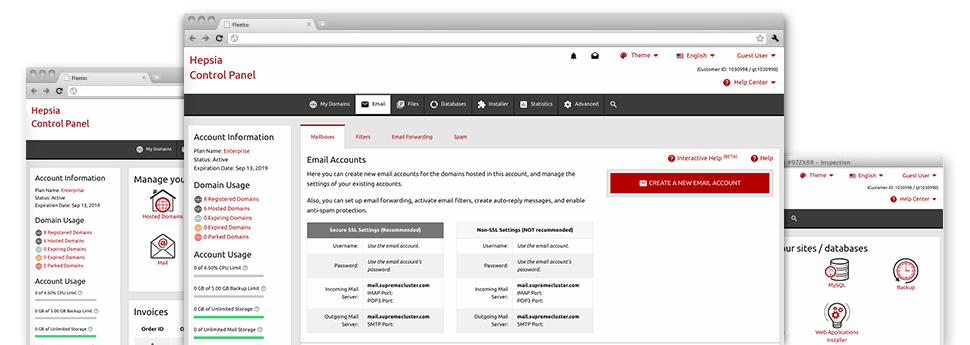When using the Mail Manager, bundled within the Hepsia Web Hosting Control Panel you are able to efficiently and quickly command all of your email accounts, irrespective of how many web sites you’ll have. You can quickly filter mailboxes, enable anti–spam, create email forwarding with simply a mouse–click and make filters for your mailboxes. Due to the auto–configure scripts, it will be easy to automatically set up your mail client to function with any email address of yours. And that is only a small part of what American Patriot Hosting’s Mail Manager can assist you with.
Anti–Spam Protection
Spam is going to be driven out of your respective mail accounts
We’ve developed a custom–made anti–spam tool that makes use of properly configured sets of rules to filter out the inbound messages. Determined by what type of spam messages you have, you are able to regulate the amount of defense. Having said that, be careful when using the top level of defense, because it might possibly filter out valuable messages. You can even select a special degree of spam defense for every single mailbox you have.
All unsolicited mail messages can be either wiped or forwarded to a specific mailbox. It is easy to decide which activity you like within the anti–spam protection tool’s interface.
Email Forwarding
1–click redirection of email messages
With the help of the Email forwarding tool, you can easily divert all the emails addressed at a mailbox to an alternative mailbox of your choosing (either hosted within the same account or some other place on the world wide web).
To forward an email, just pick it within the drop–down list afterwards identify the e–mail address you’d like to have all forwarded messages to be delivered to. After that, you’re provided with the option to select if you need a duplicate of every message to be stored in the mailbox you forward or not.
Email Filters
Organize your email accounts without trouble
If you receive a lot of e–mails each day, it’s vital that you have them arranged. For this reason we offer server–side electronic mail filters that come into action before you look at the mailbox for new messages. Hence, in the event you set up your custom spam filters, you will not find spam inside your mailbox!
Configuring up–to–date email filters is very straightforward. You’ll have to define exactly what the filter needs to look for, the spot that the filter actively seeks it (subject, body, etc.) as well as what transpires with the filtered emails.
Email Protection
Email protection with DomainKeys and SPF records
We’ve integrated a collection of tools within your Web Hosting Control Panel that can defend your email address from getting used for spam applications without you knowing. We have DomainKeys activated for virtually all mailboxes by default. This service balances the sender’s domain name with the e–mail message to guarantee that the sent message comes from that address.
We have furthermore provided you with SPF protection – a service, which safeguards all your mail accounts from spammers who use your email address to transmit e–mail spam on seemingly your behalf.
Email Auto–Configure Option
Quick PC e–mail configuration
From the auto–configure attribute of the Mail Manager, you can set up email accounts on your favorite desktop mail client with a a click of the mouse. Just click on the image of the e–mail client that you want to use for a selected mailbox and get hold of its auto–configuration file. This will immediately make your inbox inside your favored desktop client.
We have integrated settings files for the most famous mail clients – Mozilla Thunderbird, Outlook, Outlook Express and Mac Mail.
Webmail
Check your mailbox from any place
Making use of webmail, it is easy to check your e–mail messages trough any PC, around the globe. All things are completed by a web browser, so there is no need to have any kind of mail client configured on your device. Just use the web address that we offer you to sign in to your e–mail account through various web–connected system.
You can also log in your email account with only a mouse–click through the Webmail area of your Web Hosting Control Panel. Simply select an e–mail account and after that click the webmail client icon to access it. There is no need to share any kind of e–mail sign in credentials.